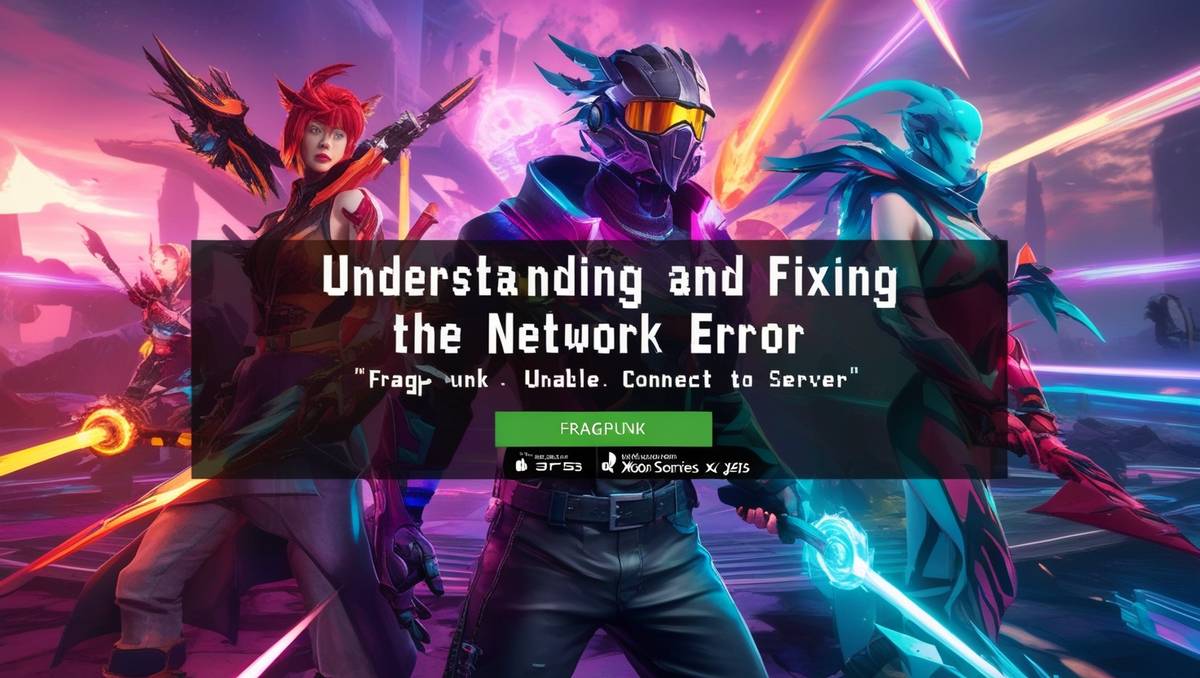
Network Error FragPunk
Introduction
In the vibrant world of online gaming, FragPunk has quickly become a standout title. Developed by Bad Guitar Studio and published by NetEase, this fast-paced 5v5 hero shooter launched for Windows on March 6, 2025, and for PlayStation 5 and Xbox Series X/S on April 29, 2025.
FragPunk introduces a unique Shard Card system, with over 150 cards that allow players to break traditional combat rules, ensuring no two rounds are alike. With 13 diverse Lancers, each with distinct abilities, the game offers a thrilling and unpredictable experience that has captivated gamers globally.
However, connectivity issues have posed challenges for many players. Specifically, the “Network Error. Unable to connect to server” message has become a common frustration, preventing access to FragPunk’s exciting multiplayer mode.
This article provides a comprehensive guide to understanding and resolving the Network Error FragPunk. By exploring its causes and offering practical solutions, we aim to help players dive back into the chaotic, rule-breaking action.
About FragPunk
FragPunk redefines the hero shooter genre with its innovative mechanics and dynamic gameplay. Unlike typical shooters, it features a Shard Card system that introduces strategic depth. These cards, freely accessible without paywalls, can amplify jump height, resurrect teammates, or even enlarge an opponent’s head for easier shots.
With over 150 Shard Cards, players face new combinations each round, making adaptability key. The game’s core mode, Shard Clash, involves 5v5 battles where attackers and defenders compete to plant or defuse a Converter, blending tactical and fast-paced elements.
The Network Error Issue
When launching FragPunk, many players encounter a pop-up stating “Network Error. Unable to connect to server.” This issue blocks access to the game’s online servers, which are essential for its multiplayer gameplay.
As a result, players cannot engage in matches, progress, or enjoy the social and competitive aspects of FragPunk. Discussions on platforms like Steam Community (FragPunk Discussions) highlight the widespread nature of this problem, with players actively seeking fixes to resume their gaming sessions.
The Network Error FragPunk significantly impacts the player experience, especially given the game’s reliance on seamless online connectivity. Addressing this issue promptly is crucial for players eager to explore the game’s unique features and fast-paced action.
Why Network Errors Happen in Online Games
Online games like FragPunk depend on stable internet connections to function smoothly. Several factors can contribute to network errors, affecting gameplay:
- Latency (Ping): High latency causes delays in data transmission, leading to disconnections.
- Packet Loss: When data packets fail to reach their destination, connectivity issues arise.
- Server Overload: High player traffic can overwhelm servers, causing connection failures.
- ISP Throttling: Some providers limit bandwidth for gaming traffic, disrupting connections.
- Hardware Limitations: Outdated routers or modems may struggle with modern game demands.
Understanding these factors helps players identify potential causes of the Network Error FragPunk and apply targeted solutions to restore connectivity.
Causes of the Network Error FragPunk
The Network Error FragPunk can stem from various sources, categorized as server-side or client-side issues. Identifying the cause is the first step toward a solution.
Server-Side Issues
- Maintenance or Outages: FragPunk’s servers may be down for scheduled maintenance or unexpected outages, preventing connections. Checking the official website (FragPunk Official) can confirm this.
- High Traffic: During peak times or post-update surges, servers may become overloaded, leading to errors.
Client-Side Issues
- Internet Connectivity: Unstable or slow internet connections hinder server communication.
- Router or Modem Problems: Faulty or outdated hardware can disrupt connectivity.
- ISP Restrictions: Carrier-Grade NAT (CGNAT) used by some ISPs can block gaming traffic.
- Firewall or Antivirus Software: Security settings may block FragPunk’s server access.
- Corrupted Game Files: Missing or damaged game files can cause connection issues.
- Outdated Drivers: Old network or graphics drivers may lead to compatibility problems.
- VPN or Proxy Usage: These tools can interfere with server connections.
- Router Settings: Specific settings, like Eero’s advanced security, may conflict with FragPunk.
Solutions to Fix the Network Error
Fortunately, several solutions can address the Network Error FragPunk. Players should try these steps systematically, starting with the simplest.
1. Check Server Status
Before troubleshooting locally, verify if FragPunk’s servers are operational. Visit the official website (FragPunk Official) or X posts for maintenance announcements. Third-party services like Downdetector can provide real-time outage reports. If servers are down, wait for them to stabilize before attempting other fixes.
2. Restart Router and Device
A quick restart can resolve temporary connectivity issues. Power off your router, wait 30 seconds, and turn it back on. Similarly, restart your PC or console. This refreshes the network connection, potentially fixing the Network Error FragPunk.
3. Disable VPNs and Proxies
VPNs or proxies may block FragPunk’s server connections. Disable these services via your device’s network settings and attempt to log in again. This simple step has helped many players resolve the error.
4. Allow FragPunk Through Firewall and Antivirus
Security software can inadvertently block FragPunk. On Windows, navigate to Windows Security > Firewall & Network Protection > Allow an app through firewall, and ensure FragPunk is permitted for both private and public networks. Temporarily disable antivirus software or add an exception for FragPunk to prevent interference.
5. Flush DNS and Reset Network Settings
Flushing the DNS cache can clear network issues. Open Command Prompt as Administrator and run:
- ipconfig /flushdns
- ipconfig /release
- ipconfig /renew
Restart your PC afterward. This resets network configurations, potentially resolving the Network Error FragPunk.
6. Verify Integrity of Game Files
Corrupted game files can cause connection issues. On Steam, right-click FragPunk, select Properties > Installed Files > Verify Integrity of Game Files. This checks and repairs any damaged files, addressing the Network Error FragPunk.
7. Update Network and Graphics Drivers
Outdated drivers can disrupt connectivity. For network drivers, open Device Manager, expand Network Adapters, right-click your connection, and select Update Driver > Search automatically. For graphics drivers, visit your manufacturer’s website to download the latest version. Keeping drivers updated ensures compatibility with FragPunk.
8. Disable Advanced Security on Eero Routers
For Eero router users, advanced security settings may block FragPunk. Open the Eero app, go to Security and Privacy > Network Controls, and disable Adblocking & Advanced Security. Reattempt logging in to check if the Network Error FragPunk is resolved.
9. Close Background Applications
Running multiple applications can strain system resources and bandwidth. Close unnecessary programs to free up resources, ensuring FragPunk has sufficient bandwidth to connect to servers without errors.
10. Lower In-Game Settings
If your system struggles, high graphical settings may contribute to connectivity issues. Access FragPunk’s settings and reduce resolution, texture quality, or other performance-intensive options. This can stabilize the connection and reduce the likelihood of the Network Error FragPunk.
| Solution | Steps | Notes |
| Check Server Status | Visit official website or social media; use Downdetector | Confirms if issue is server-side |
| Restart Router and Device | Power off router for 30 seconds, restart PC/console | Simple fix for temporary issues |
| Disable VPNs/Proxies | Turn off VPN/proxy in network settings | Prevents server connection interference |
| Allow Through Firewall/Antivirus | Allow FragPunk in Windows Security; add antivirus exception | Ensures security software doesn’t block game |
| Flush DNS | Run ipconfig /flushdns, /release, /renew in Command Prompt | Resets network settings |
| Verify Game Files | Use Steam’s Verify Integrity of Game Files option | Fixes corrupted files |
| Update Drivers | Update network/graphics drivers via Device Manager or manufacturer site | Ensures compatibility |
| Disable Eero Security | Turn off Adblocking & Advanced Security in Eero app | Specific to Eero router users |
| Close Background Apps | Shut down unnecessary programs | Frees up system resources |
| Lower In-Game Settings | Reduce graphical settings in FragPunk | Improves performance on low-end systems |
Preventive Measures
To avoid the Network Error FragPunk in the future, consider these proactive steps:
- Stable Internet Connection: Use a wired Ethernet connection for better stability than Wi-Fi. Ensure your internet speed meets FragPunk’s requirements.
- Regular Updates: Keep network drivers, graphics drivers, and your operating system updated to prevent compatibility issues.
- Monitor Server Status: Check FragPunk’s official channels (FragPunk Official) before playing to avoid launching during maintenance.
- Avoid VPNs/Proxies: Unless necessary, refrain from using these services, as they may disrupt server connections.
- Optimize Router Settings: Adjust router settings for gaming, especially if using models with advanced security features like Eero.
By implementing these measures, players can minimize connectivity issues and enjoy uninterrupted gameplay.
FAQs
Q: Is the network error a common issue in FragPunk?
A: Yes, many players have reported this error since FragPunk’s launch, as seen in discussions on platforms like Steam Community (FragPunk Discussions).
Q: Will reinstalling the game fix the network error?
A: Reinstalling may help if corrupted game files are the cause. However, verifying game files through Steam is a quicker first step.
Q: Can changing DNS servers help with the network error?
A: Switching to public DNS servers like Google DNS (8.8.8.8) or Cloudflare DNS (1.1.1.1) may resolve issues if your current DNS is problematic.
Q: What if none of the solutions work?
A: Contact FragPunk’s support team via their official website (FragPunk Official). Checking community forums for player-shared solutions may also help.
Conclusion
The Network Error FragPunk can be a frustrating barrier to enjoying this innovative hero shooter. However, by understanding its causes—ranging from server issues to local connectivity problems—and applying the solutions provided, most players can resolve the issue.
Regularly updating your system, maintaining a stable internet connection, and monitoring server status can prevent future errors. Don’t let the Network Error FragPunk hold you back—try these fixes, dive into the chaotic world of Shard Clash, and unleash your skills in this rule-breaking game today!